Many of us using Blender 3D are doing this for fun. Since it is free software all you need is the time, desire and a computer that can run Blender. Most of us don’t have computers that can render an entire project very efficiently. Even if you do have a computer it is much faster for a handful of computers to render a project than your own super powerful computer. Fortunately we have a free render farm to go to called SheepIt. There are plenty of other people out there like you who want to render there projects. They make their computers available for rendering other people’s Blender projects. All you need to do is earn points and your projects will get prioritized higher in the queue.
Before we get started, I should mention that this article includes a referral link for Vultr. The only way I am compensated is if you signup using my referral link. This is how you will get your $50 of free credit and I also get $25 credit. Beyond that, I am not paid or being compensated in any way for this article.
Getting free credit on Vultr
Vultr is a great place provider of low cost yet reliable servers. There is a VPS (Virtual Private Server) for almost every need but we’re going to focus on setting one up for rendering on SheepIt. Right now, you can get $50 of free credit when you signup and spend at least $10 on Vultr using this link: vultr.com/?ref=8505256-6G. The $100 will need to be used within 30 days so you’ll want to setup your VPS right away. This will get you a bunch of badges on SheepIt which give you bonus points. Plus you’ll get all of the points for each frame you render.
Setting up your VPS on Vultr
Create your account using this link which will give you $50 credit: vultr.com/?ref=8505256-6G (You must pay $10 or more for the $100 credit to be added to your account).
Once you have added at least $10 of credit to Vultr an additional $100 will be added to your account. With a total of $60 to work with you’ll want to setup an VPS/instance that will be able to run for a month or more. This way you’ll get plenty of badges and hundreds of thousands of extra points in addition to the points you get for rendering. Once you have your credit you’ll need to launch an instance on Vultr. Click on ‘Products’ on the left or just click on the plus sign at the bottom right.
1. Select a ‘High Frequency’ instance
As shown below, you’ll want to select the ‘High Frequency’ instance which has the highest compute performance offered by Vultr. For location, select somewhere in the US. Alternatively, you could select a Germany since there are a lot of SheepIt users there and the upload/download times will be slightly shorter. Over a month it may add up to a little more extra points for you.
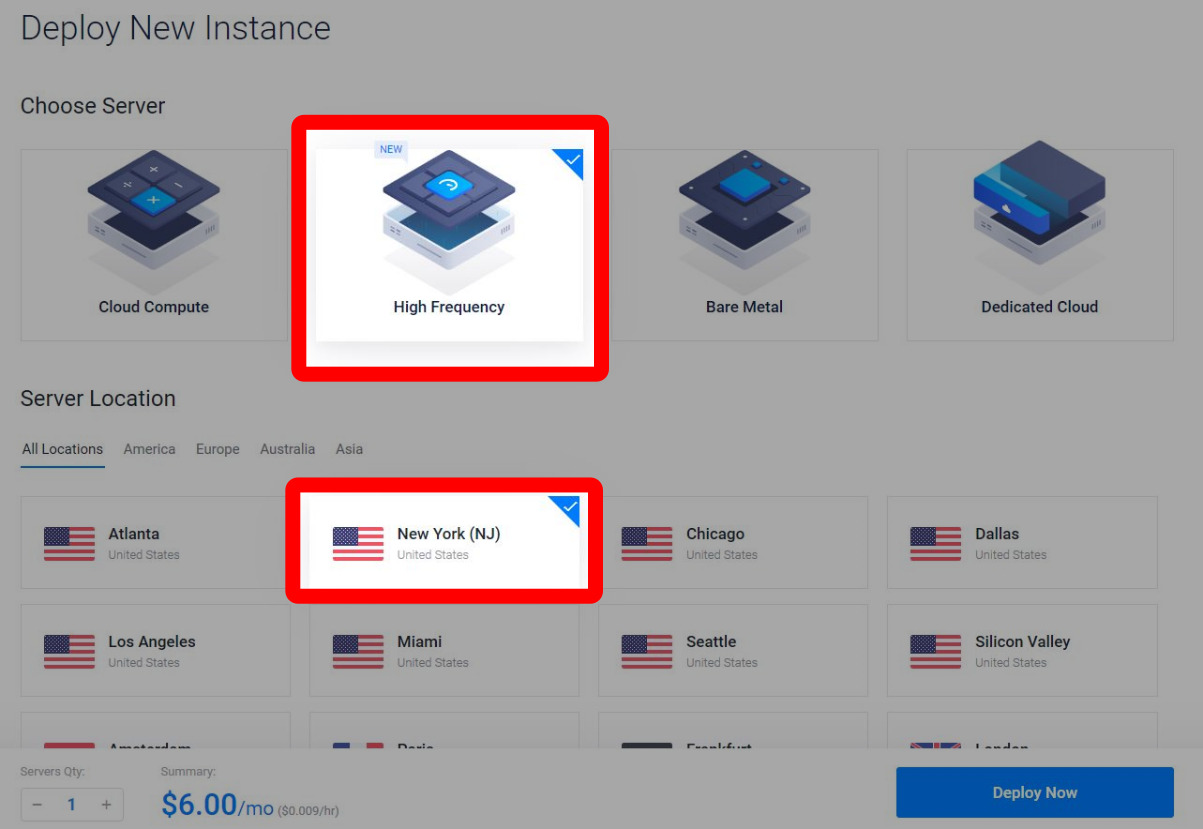
2. Select the ‘Server Type’ and ‘Server Size’
For ‘Server Type’ select Ubuntu 19.04 or 18.04. These versions will have the most up-to-date packages and allow you to start rendering with as little effort as possible. The ‘Server Size’ will change the cost of the instance. If you’re trying to get badges, select the 3 CPU instance. If you’re wanting to render the most frames in the shortest period of time, choose an instance with more CPUs.

3. Deploy the server and start rendering
Leave all of the other options default and then add a name under ‘Server Hostname & Label’. This is strictly for your own use and doesn’t effect how the server operates. Click the Deploy Now button and wait for the server to install. After a minute or two you should be able to click on the instance to view the server details. From there navigate to the console by clicking the console icon. You can login using the username and password shown on this page.
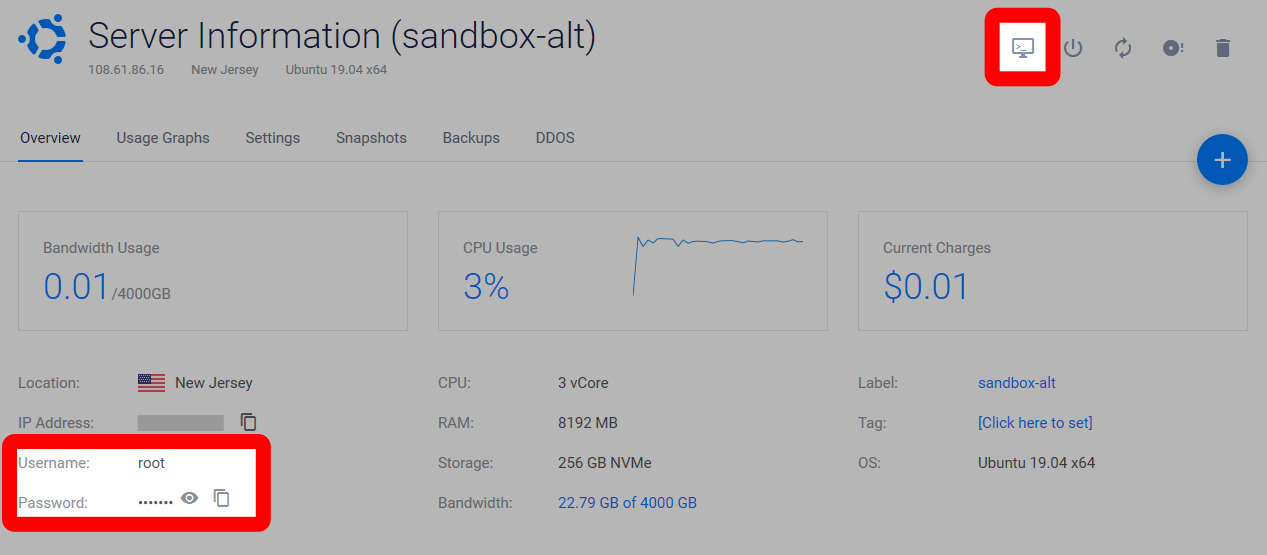
4. Download and start the SheepIt Client
Now that you have a server up and running, you’ll just need to start the SheepIt client. Take a look at my guide on setting up the SheepIt Client on a Linux server. If you’re already familiar with using Linux servers, you may want to skip ahead to the TLDR section which can get you right into rendering within 60 seconds.
If you found this helpful, please share it with a friend and please let me know if you have questions, suggestions, or just want to say thanks in the comment section below.